Replay1:
Very very rarely, the Replay Baseboard or Motherboard, may run into a problem where it might not switch on at all. You may see no lights or and no picture at all on your monitor etc from the replay even though its plugged in and turned on. There has been two or three occurrences of this recorded out of hundreds of boards and as such, there is a method to correct this should this occur.
Important: You do not need this procedure if you are simply updating the board for a firmware update do not continue here, but see this link at the bottom instead at step 3) “Updating the Replay“.
*——–Original content By WoS——-*
Follow this link below for the first part of the flashing instructions. This flash procedure which is used with a program called BOSSA once done, prepares the Replay for the real Firmware. BOSSA is a windows program, but also alternatively you can use linux or mac clients. Other than this, you can also use SAM-BA.
Also NOTE: If at all possible, do not use the micro usb connector to flash or and update etc, only use the USB-A header connector to connect to your pc usb port as the micro usb connectors are very fragile.
Follow this procedure first as a pre-requisite for the real flashing procedure link at the bottom.
It is also recommended to also remove any HID devices you have connected (especially joysticks, tablets etc. emulating a HID device – but also a fancy=”non standard” keyboard/mouse could cause troubles, even such things as 360 wireless dongles can cause issues).
0) Background:
This works for ALL boards to repair the USB bootloader which is required for an inital ARM firmware upload.
Very early boards don’t have this bootloader, so it must be first set up first to continue the “real” firmware installation on the board. This procedure ERASES THE WHOLE ARM FIRMWARE – AFTER THIS STEPS THE BOARD IS JUST A BRICK WAITING FOR MORE FLASHING!
You need to continue afterwards with flashing the real FW, to get it operating again. THIS PROCEDURE IS USUALLY ONLY REQUIRED ONCE, AS THE BOOTLOADER SHOULD BE NEVER (REQUIRED TO BE) FLASHED AGAIN.
1) Prerequisites:
* A Replay Rev1.0b board
* Download and install “bossa” from http://www.shumatech.com/web/products/bossa
(Atmel ARM developers may have installed SAM-BA, which works as well to upload the bootloader file attached here to the start of the flash memory. I expect that people who have installed SAM-BA with the Atmel dev-studio package are developers and don’t need further/specific instructions… ![]() )
)
* Download the bootloader from the Github and unzip it. You will get a “bootloader.bin” file.
* Switch off your board and disconnect everything except the power supply.
* Prepare an USB-A/PC to Micro-USB cable (one from your camera, card reader, smartphone, … etc. should be fine DON’T CONNECT IT YET !
2) Bootloader installation:
* Replay board: set jumper “P11” (did I mention not to connect the USB cable yet?)
Note, very old (RevA boards) do not have the lower P12 (external reset) jumper shown in the picture below bottom.
* Switch on the board for ~30sec
(take your time, you won’t see anything, it internally installs the SAM bootloader!)
* Switch board off and remove jumper “P11”
* Now connect the USB cable from the Replay board to your PC and switch the board on again.
* Your PC should install the BOSSA USB driver, wait until finished.
a) – If this does not happen and you also see no new USB device after switching on the board, try previous steps again – this time really wait 30 secs, sometimes I am impatient as well ![]()
b) – If there is an USB device visible and no driver gets installed, check your BOSSA setup again (if you have some Atmel studio installed, it might fail as well due to SAMBA/BOSSA collision).
* Open BOSSA GUI:
– Auto-scan board, it will show up automatically
– Select & write the “bootrom.bin” to flash
– Verify against “bootrom.bin” file again
– Close BOSSA
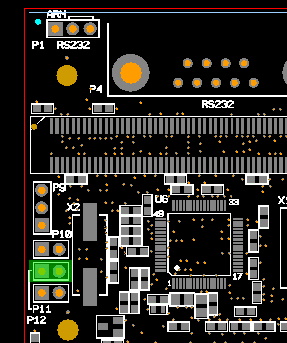
3) Updating the Replay:
Next follow the procedure below. This will then allow the replay firmware to be installed which will then allow the replay to boot again and also allow the use of sdcards once again.
https://fpgaarcade-docs.netlify.com/guide/replay1/firmware-upgrade.html#upgrade-via-sd-card